Email gives your course brand credibility and deliverability; this guide walks you step-by-step through registering a domain, choosing an email host, configuring DNS (MX, SPF, DKIM, DMARC), creating addresses, and testing security so you can launch professional communications with confidence and minimal technical friction.
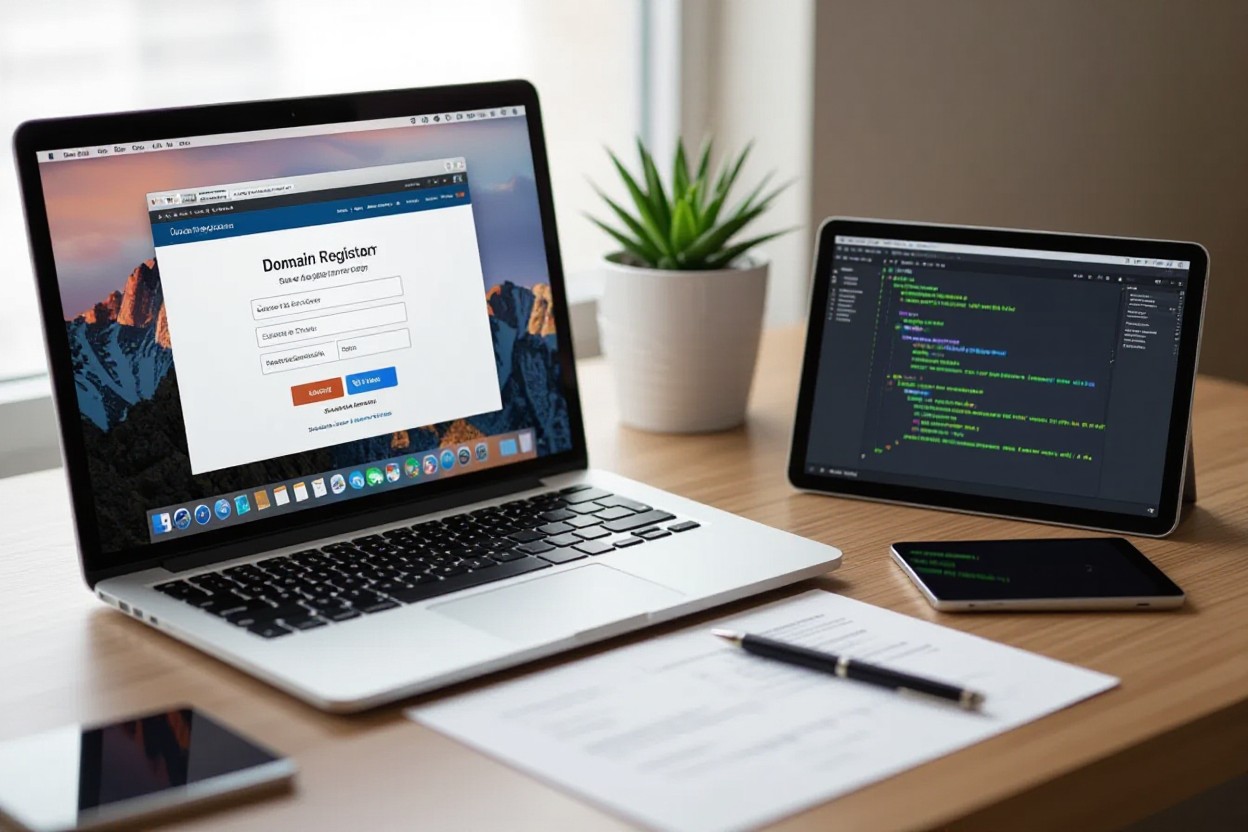
Key Takeaways:
- Register a domain that reflects your course brand (typical cost $10–20/year) before configuring email hosting.
- Pick an email provider (Google Workspace, Microsoft 365, Zoho) based on deliverability, storage, integrations, and support.
- Connect domain to the email host by adding MX, SPF, DKIM, and DMARC DNS records; expect propagation in 15 minutes to 48 hours.
- Create role-based addresses and aliases (info@, support@, billing@), assign storage quotas, and set forwarding or group routing as needed.
- Test deliverability across major providers, verify SPF/DKIM/DMARC pass, enable 2FA, and implement retention and compliance settings (GDPR, FERPA, CAN-SPAM).
Understanding Custom Domain Emails
What is a Custom Domain Email?
You use a custom domain email when addresses like info@yourcoursename.com send and receive mail using your domain instead of generic providers; this ties messages to your brand, routes incoming mail through MX records, and requires DNS entries (MX, SPF, DKIM, DMARC) so recipients can verify authenticity and you control deliverability and admin settings.
Benefits of Using a Custom Domain Email
You gain immediate brand credibility with students and partners, better deliverability when authentication is configured, and centralized account control for provisioning instructors and support staff; typical hosting costs run $6–12/user/month while domain registration is $10–20/year.
Adopting custom email reduces spam flagging and improves open rates because recipients recognize your domain; for example, Google Workspace offers 30GB+ storage per user and enterprise-grade spam filtering, while Microsoft 365 provides 50GB mailboxes—use hosted mailboxes for instructors and aliases for role-based addresses to limit costs and simplify management.
- Brand trust: role addresses (support@, billing@) increase student confidence.
- Deliverability: SPF/DKIM/DMARC lower spoofing and spam-folder incidence.
- After enabling authentication, monitor DMARC reports and delivery metrics for 2–4 weeks to adjust policies and sending behavior.
Types of Custom Domain Emails
You can choose per-user hosted mailboxes (full inboxes), aliases that forward to existing inboxes, forwarding-only addresses, catch-all mailboxes, or shared/group mailboxes for teams; pick types based on volume, privacy, and whether you need per-user storage or simple routing.
| Hosted mailbox | Full accounts (Google Workspace: 30GB+, Microsoft 365: 50GB), cost ~$6–12/user/month |
| Email alias | Role-based address forwarding to a user inbox; no extra mailbox cost in most hosts |
| Forwarding-only | Routes mail to another address without mailbox storage; simple and low-cost for notifications |
| Catch-all | Catches all @yourdomain.com but increases spam risk; use cautiously and monitor volume |
| Shared/group mailbox | Multiple users access single inbox (support@) and integrate with ticketing systems for collaboration |
Match types to workflows: use hosted mailboxes for instructors who store student records, aliases for contact points like info@ to route to a single admin, and shared mailboxes for support teams integrated with your LMS or helpdesk; avoid catch-all on high-volume domains unless you have strong spam filters and monitoring.
- Assign hosted mailboxes to users who need storage and individual calendars.
- Use aliases and forwarding to consolidate low-volume addresses into one admin inbox.
- After selecting mailbox types, update DNS (MX/SPF/DKIM) and set mailbox permissions so access and deliverability align with your platform policies.
Choosing the Right Domain Name
Factors to Consider in Domain Name Selection
You want a concise, brandable name (6–18 characters preferred), easy to spell and type, and ideally a .com or relevant extension like .edu/.org for credibility; check trademark databases and whether matching social handles are available. Factor in SEO only if a keyword fits naturally (e.g., pythoncourse.com). Opt for WHOIS privacy ($2–12/yr) if you value contact protection.
- Length: 6–18 chars
- No hyphens or digits when possible
- Choose .com, .org, or niche TLDs sensibly
Thou should verify pronounceability with at least three colleagues and test mock URLs on mobile keyboards to ensure usability.
Domain Name Registration Process
Search availability at registrars like Namecheap, Google Domains, GoDaddy, or Cloudflare; expect $10–20/year for common TLDs and $1–3 more for WHOIS privacy. Register for 1–10 years (standard is 1–2 years), enable auto-renew, and provide accurate contact details for verification emails to avoid suspension.
After purchase, enable registrar lock to prevent unauthorized transfers and set DNS records or point nameservers to your DNS host. Consider adding DNSSEC for integrity and confirm email verification links within 15 days. If transferring later, factor in a 60-day ICANN transfer lock after initial registration or contact/email change.
Common Mistakes to Avoid
Avoid long, hyphenated, or numeric domains that confuse students, neglecting trademark searches, and buying inconsistent social handles; forgetting to enable auto-renew or WHOIS privacy are frequent oversights that cause service interruptions and brand dilution.
Case example: a course owner who chose my-course-101.com lost traffic to a similarly named .com and struggled with typos; conduct a trademark search (USPTO or EUIPO), verify social handle availability, and buy alternate TLDs or common typos to protect traffic. Set billing alerts, enable two-step admin logins at your registrar, and document account credentials in a secure vault to avoid lockouts or accidental expiration.
Selecting an Email Hosting Provider
Types of Email Hosting Services
You can choose from full cloud suites, shared/hosted email, dedicated mail servers, transactional SMTP providers, or simple forwarding services depending on scale and technical capacity. Google Workspace and Microsoft 365 offer collaboration suites with 30–50GB/user; Zoho and FastMail are lower‑cost hosted options; SendGrid/Mailgun handle high‑volume notifications. Thou compare deliverability, support response times, and integration capabilities to match your course workflows.
- Cloud suites — Google Workspace, Microsoft 365 (collaboration + email)
- Hosted/Shared — Zoho Mail, FastMail (budget, low maintenance)
- Dedicated servers — self‑hosted or managed (full control, higher ops)
- Transactional/SMTP — SendGrid, Mailgun (high throughput, API access)
- Thou evaluate forwarding services for lightweight receipt-only addresses
| Service Type | Example / Primary use |
|---|---|
| Cloud suites | Google Workspace / Microsoft 365 — email + apps, 30–50GB/user |
| Hosted/Shared | Zoho / FastMail — affordable, managed admin, lower storage |
| Dedicated | Self‑hosted or provider managed — control over IPs and configs |
| Transactional SMTP | SendGrid / Mailgun — high deliverability for automated notifications |
Key Features to Look For
Focus on deliverability metrics, SPF/DKIM/DMARC support, storage per user, admin controls, API access, and security (2FA, encryption). Many providers publish SLAs of 99.9%+ and offer admin audit logs and export tools for compliance; you should verify retention and backup options before buying.
- Deliverability reputation and dedicated IP options
- Email authentication: SPF, DKIM, DMARC support and easy setup
- Storage quotas and per-user pricing tiers
- Security: 2FA, SSO, encryption at rest/in transit
- Recognizing SLA, support hours, and export/backup features matters for uptime and compliance
Deeper evaluation should include real-world tests: send from your new domain to Gmail, Outlook, and Yahoo, verify inbox rates, and run mail‑tester or MXToolbox checks; check API rate limits and daily sending caps if you plan automated course notifications. You also want clear admin tooling for creating aliases, granting roles, and auditing activity.
- Admin controls: user provisioning, role-based access, audit logs
- APIs & integrations: SMTP, REST API, and course platform connectors
- Security & compliance: GDPR/Ferpa support, data residency options
- Support & onboarding: 24/7 vs business hours, managed setup services
- Recognizing vendor reputation through third‑party deliverability reports reduces rollout risk
Pros and Cons of Popular Email Hosts
You can weigh cost, storage, deliverability, and included collaboration tools when comparing hosts: Google Workspace starts at ~$6/user/month (30GB+), Microsoft 365 often includes 50GB mailboxes and Office apps, Zoho Mail offers plans at $1–3/user/month; transactional services bill by volume. Match features to expected student volume and regulatory needs before committing.
Pros & Cons — Quick comparison
| Provider | Pros / Cons |
|---|---|
| Google Workspace | Pros: Familiar Gmail UI, strong deliverability, 30GB+ storage. Cons: Higher cost for business tiers, data residency options limited. |
| Microsoft 365 | Pros: 50GB mailbox, Outlook integration, Office apps. Cons: More complex admin for small teams, cost varies by plan. |
| Zoho Mail | Pros: Low cost ($1–3/user/month), lightweight admin. Cons: Lower storage, fewer enterprise integrations. |
| FastMail | Pros: Privacy-focused, simple UI. Cons: Limited collaboration tools versus suites. |
| SendGrid / Mailgun | Pros: Excellent for transactional and bulk sends, APIs and analytics. Cons: Not a full inbox solution, costs scale with volume. |
Practical selection often hinges on your mix of human support vs automated notifications: choose a suite like Google/Microsoft if instructors need calendars and docs; pick Zoho or FastMail for cost-sensitive single‑admin setups; use SendGrid/Mailgun in tandem for high-volume course emails, keeping an eye on reputation and warm‑up schedules. Run a pilot sending 100–500 messages to monitor inbox placement before full deployment.
Pros & Cons — Extended breakdown
| Provider | Pros / Cons |
|---|---|
| Google Workspace | Pros: 30GB+, integrated apps, strong deliverability; Cons: $6+/user/month, limited native email sending limits for automation. |
| Microsoft 365 | Pros: 50GB mailboxes, Teams/Office integration; Cons: admin complexity, licensing tiers can be confusing. |
| Zoho Mail | Pros: $1–3/user/month plans, decent deliverability for SMBs; Cons: smaller ecosystem, less enterprise support. |
| FastMail | Pros: Focused on privacy and speed; Cons: fewer collaboration features for course teams. |
| SendGrid | Pros: Scales for thousands of transactional emails, strong analytics; Cons: not for team inboxes, separate cost model. |
| Mailgun | Pros: Powerful API, good for developers; Cons: requires technical setup and warm‑up for best deliverability. |
Preparing for Domain and Email Setup
Budgeting for Domain and Email Services
Plan for $10–20/year for domain registration and $6–12/user/month for Google Workspace or Microsoft 365; budget alternatives like Zoho Mail at $1–3/user/month. Factor in one-time setup or migration costs ($50–200), optional SSL or advanced security add-ons ($20–100/year), and spare budget for support or third-party deliverability tools if you send high volumes.
Required Tools and Software
You need access to your domain registrar account, the email host admin console (Google Workspace, Microsoft 365, or Zoho), DNS management or Cloudflare dashboard, and diagnostic tools such as mxtoolbox, DNSChecker, and mail-tester.com. Keep a text editor for TXT/DKIM values and a 2FA app for admin security.
Registrar APIs or bulk-user CSV imports speed provisioning when you scale; for example, Cloudflare lets you edit records via API and Google Workspace accepts bulk user uploads. DKIM key generators are often built into providers, but standalone tools can help if you self-host. Include a record of admin credentials, change logs, and screenshots of DNS settings to reduce rollback time during troubleshooting.
Understanding DNS Basics
MX records route mail—use priorities like 10, 20 for primary/backup—while SPF is a TXT record (example: v=spf1 include:_spf.google.com ~all). DKIM publishes a selector (e.g., selector1._domainkey.yourdomain.com) and DMARC lives at _dmarc.yourdomain.com with policies none/quarantine/reject. TTL values control propagation speed; shorter TTLs (300s) speed changes but increase queries.
Expect propagation between 15 minutes and 48 hours, typically 1–4 hours for modern registrars; set TTL to 300–3600 seconds before changes to accelerate verification, then raise it back to 3600–86400 after. Use dig or nslookup to query MX/SPF/DKIM (dig MX yourdomain.com; dig TXT _dmarc.yourdomain.com) and avoid creating multiple SPF TXT records—merge rules into one to prevent authentication failures. Start DMARC at p=none for 2–4 weeks to collect reports, then move to quarantine or reject as you confirm SPF/DKIM pass rates.
Step-by-Step Domain Registration
Choosing a Domain Registrar |
You can pick from GoDaddy, Namecheap, Google Domains, or Cloudflare based on price ($10–20/year typical), DNS tools, WHOIS privacy options, and support hours. Evaluate registrar DNS editors for easy MX/SPF/DKIM entries, transfer fees/EPP code policies, and whether the provider integrates with your chosen email host for one-click setup. Prioritize registrars with clear refund/transfer terms and a reliable status page to avoid downtime during launches. |
Completing the Registration Process |
Search availability, add your domain to the cart, enable WHOIS privacy (often $0–12/year), set auto-renew to avoid accidental expiry, and provide accurate contact details for the registrant. Choose registrar DNS if you want simple MX/DKIM/SPF edits, or set nameservers to Cloudflare if you need advanced DNS features. Enable 2FA on the account and note the EPP code for future transfers.
During setup you may be asked to set nameservers immediately; if using your email host’s auto-setup, grant DNS access or follow their wizard. Allow DNS propagation (typically 15 minutes–48 hours) before proceeding to email host verification, and verify the registrant email so verification messages from providers (Google Workspace/Microsoft 365) reach you. |
Verifying Domain Ownership |
Most providers offer DNS TXT verification, HTML file upload, or meta tag verification—Google Workspace commonly supplies a TXT token like “google-site-verification=XXXXXXXX”. Add the token via your registrar’s DNS panel (host=@ or as instructed), then confirm verification in the email host admin console. Expect verification to complete in 15–30 minutes with auto-setup or up to 48 hours if DNS propagation is slow.
Use DNS checkers (mxtoolbox, whatsmydns.net) to confirm the TXT record has propagated and avoid duplicate/conflicting TXT entries. Keep the verification TXT live until the provider confirms ownership; do not remove required DKIM TXT records later, since DKIM must remain to validate outbound mail cryptographically and maximize deliverability. |
Configuring DNS Records for Email
Understanding DNS Records
You map mail flow and authentication with a few record types: MX routes incoming mail (e.g., priority 10 mx1.emailhost.com), SPF is a TXT record like “v=spf1 include:_spf.emailhost.com ~all”, DKIM uses a selector-based TXT holding a public key, and DMARC (at _dmarc.yourdomain.com) sets policy and reports. Expect most changes to propagate in 1–4 hours, though some resolvers take up to 48 hours.
Step-by-Step DNS Configuration
Log into your registrar, open DNS management, then add at least two MX records (e.g., priority 10 and 20), an SPF TXT, the DKIM selector TXT provided by your host, and a DMARC TXT. Save each record, set TTL to 3600 for faster testing, and verify using mxtoolbox or dig once saved.
Follow this concise checklist to avoid typos and ensure each value matches your email host’s guidance; wrong priorities or missing semicolons in TXT entries are common failure points.
DNS Configuration Checklist
| MX (primary) | Priority 10 — mx1.emailhost.com |
| MX (secondary) | Priority 20 — mx2.emailhost.com |
| SPF (TXT) | v=spf1 include:_spf.emailhost.com ~all |
| DKIM (TXT) | selector1._domainkey — public key from provider |
| DMARC (TXT) | _dmarc — v=DMARC1; p=quarantine; rua=mailto:dmarc@yourdomain.com |
- Use TTL = 3600 while testing, then lengthen to 86400 for stability.
- Enter hostnames exactly as provided; trailing dots sometimes matter.
- Assume that propagation can take up to 48 hours and verify with DNS checkers.
Common DNS Record Types for Email
Your email stack relies on five record types: MX for routing, SPF (TXT) to authorize senders, DKIM (selector TXT) to sign outbound messages, DMARC (TXT) to publish handling and reporting, and additional TXT records for provider verification. Many providers supply exact strings—use those verbatim to avoid failures.
These examples align with major providers: Google Workspace uses include:_spf.google.com for SPF and a DKIM selector like google._domainkey; Microsoft 365 and Zoho provide similar formatted TXT values—copy paste to prevent errors.
Common Email DNS Records
| MX | Routes mail to provider servers (priority-based) |
| SPF (TXT) | Lists authorized senders, e.g., v=spf1 include:_spf.emailhost.com ~all |
| DKIM (TXT) | Selector-based public key for signing outbound mail |
| DMARC (TXT) | Policy + reporting, e.g., v=DMARC1; p=quarantine; rua=mailto:dmarc@yourdomain.com |
| Verification TXT | One-off values for domain verification (varies by provider) |
- Use provider-specific “include” values: Google = include:_spf.google.com, Microsoft = include:spf.protection.outlook.com.
- Rotate DKIM keys annually or per provider guidance to reduce exposure.
- Assume that misconfigured SPF/DKIM/DMARC will degrade deliverability and trigger spam flags.
Setting Up Your Email Addresses
Creating Custom Email Addresses
Create addresses like info@yourdomain.com, support@yourdomain.com, instructor@yourdomain.com, billing@yourdomain.com and admin@yourdomain.com and assign roles and storage accordingly—Google Workspace offers ~30GB/user while Microsoft 365 gives ~50GB/mailbox. Use consistent naming (role@ for functions, first.last@ for people), limit full user licenses to core staff to save the typical $6–12/user/month, and prefer shared mailboxes or groups for team inboxes to reduce license costs.
Configuring Email Aliases and Forwarding
Use aliases (e.g., sales@ → info@) to present multiple contact points without extra mailboxes, and set forwarding rules to route support@ to a shared helpdesk or to a tool like Zendesk or Freshdesk. Configure group addresses that forward to multiple recipients for coverage, and avoid catch-all addresses unless you have strong spam filtering in place.
Aliases preserve DKIM/SF P alignment because mail is sent from the original mailbox; forwarding can break SPF unless your provider uses Sender Rewriting Scheme (SRS) or the forwarder rewrites headers. Create provider-level groups for multi-recipient routing (support@ as a Google Group or Microsoft 365 distribution list) to maintain authentication, use forwarding only for low-volume routing, and test with mail-tester.com and mxtoolbox after setup.
Best Practices for Email Management
Organize mail with shared inboxes for support, labels/folders for triage, and clear retention rules—set routine backups and enable 2FA on all admin accounts. For compliance, keep billing and student records per local requirements while limiting noisy aliases that inflate support workload; audit mailbox quotas quarterly and reassign licenses based on active usage to control costs.
Segment transactional and marketing traffic by using a dedicated sending subdomain (mail.yourdomain.com) and warm up any new sending address gradually—start with 50–100 emails/day and increase over 2–4 weeks to avoid deliverability hits. Monitor deliverability weekly (mail-tester, DMARC aggregate reports), enforce strong passwords and 2FA, and set DMARC to p=quarantine during a 30-day monitoring window before moving to p=reject if authentication passes.
Testing Your Email Setup
Methods for Testing Email Functionality
Send test messages from each custom address to at least five destinations (Gmail, Outlook, Yahoo, a corporate inbox, and a mobile account), include attachments up to 25 MB to check size limits, and send to a deliberately invalid address to generate bounce codes. Inspect full message headers for Authentication-Results, Received-SPF, and DKIM-Signature fields, confirm reply-to and forwarding behavior, and run a small warm-up sequence (20–50 sends/day) to monitor deliverability trends over 7–14 days.
Tools for Email Delivery and Authentication Testing
Use mail-tester.com for a 0–10 deliverability score and content checks, MXToolbox for MX/DNS and blacklist lookups, dmarcian or DMARC Analyzer to parse aggregate DMARC reports, Gmail Postmaster Tools for reputation metrics, and Microsoft SNDS to view IP-level telemetry for Microsoft inboxes.
Mail-tester lets you send one test email and returns spam-score details, header analysis and DKIM/SPF verification; MXToolbox offers free SMTP diagnostics and real-time blacklist checks; dmarcian aggregates rua reports into readable charts so you can spot failing sources; Gmail Postmaster requires domain verification and meaningful volume before metrics appear; SNDS requires known sending IPs and shows complaint and spam trap data.
Troubleshooting Common Issues
If emails land in spam, verify SPF has a single TXT record and stays under the 10 DNS-lookup limit, ensure DKIM selector and public key match the private key used to sign outbound mail, and set DMARC to p=none while collecting rua reports to diagnose failures. Check SMTP bounce codes (550 = permanent reject, 451/421 = temporary), review blacklist status, and confirm DNS TTLs have elapsed (allow 1–48 hours).
Start troubleshooting by pulling a failed message’s full headers and matching Authentication-Results to your DNS entries; if DKIM fails, fetch selector._domainkey.yourdomain.com and compare the public key; if SPF shows >10 lookups, flatten includes or use an SPF service; for persistent 550 rejects check sender IP reputation with MXToolbox and request delisting if blacklisted; use DMARC aggregate reports to identify misconfigured third-party senders and revoke or update their SPF/DKIM entries accordingly.
Enhancing Email Security
Importance of Email Security
Your course communications often contain student names, payment confirmations, and progress data that trigger FERPA/GDPR obligations; misconfigured email can lead to spoofing, phishing, or delivery failures. Major providers expect SPF, DKIM and DMARC—missing or incorrect records frequently land messages in spam. Implementing authentication and monitoring reduces spoofing and improves inbox placement with Gmail/Outlook, and protects your brand reputation with students and payment processors.
Steps to Secure Your Custom Domain Email
Enable SPF, publish a DKIM public key (use 2048-bit keys), and deploy a DMARC TXT (start with p=quarantine and rua=mailto:dmarc@yourdomain.com). Enforce TLS for SMTP, configure MTA-STS and TLS-RPT for TLS reporting, set reverse DNS (PTR) for outgoing IPs, enable 2FA on admin accounts, and verify SPF stays under the 10-DNS-lookup limit to avoid authentication failures.
For SPF, use an explicit include (example: v=spf1 include:_spf.google.com -all) and audit third-party senders quarterly. Generate DKIM keys in your email host console and publish selector records (e.g., selector1._domainkey). With DMARC, monitor aggregate reports for 30 days before switching p=reject; parse rua reports with tools like dmarcian or Postmark. Configure MTA-STS by hosting a policy on https://mta-sts.yourdomain.com/. Run test sends to Gmail/Outlook and use mxtoolbox/mail-tester to confirm SPF/DKIM/DMARC pass.
Recommended Security Practices
Use role-based accounts (avoid shared logins), enforce strong passphrases (≥12 characters) and 2FA for all staff, enable admin audit logging, and keep encrypted backups with a defined retention (e.g., 90 days). Perform regular blacklist checks, warm up new sending domains (start ~50–100 emails/day), and run phishing simulations to train support and instructor teams.
For admin protection, require hardware tokens (U2F) where possible and integrate SSO (SAML/OIDC) to centralize access controls and conditional access policies. Limit SMTP relays to authorized services, monitor outbound volume spikes with alerts, and archive messages for compliance—store backups encrypted at rest and test restores quarterly. Combine these controls with monthly DMARC/blacklist reviews to maintain deliverability and security as your course scales.
Email Marketing and Communication Strategies
Utilizing Custom Emails for Marketing
Use branded From addresses (newsletter@yourdomain.com or courses@yourdomain.com) to increase recognition and deliverability; configure SPF/DKIM/DMARC before sending and warm up new domains by sending 10–50 messages/day, doubling weekly over 3–4 weeks. Segment lists by course and engagement, run A/B subject tests (50/50 splits), and track opens, CTR and conversions with UTM tags to tie campaigns to sign-ups and revenue.
Best Practices for Student Communication
Separate support, announcements, and transactional mail (support@, announcements@, billing@) so students know where to reply; set service-level expectations like 24–48 hour reply for support, limit course-wide announcements to 2–3/week, include course prefix in subjects (e.g., “[CourseName] Week 3: Assignment”), and personalize messages with first-name tokens.
Design an onboarding drip: Day 0 welcome, Day 2 how-to, Day 7 first-assignment tips, then weekly summaries; automate 48-hour and 24-hour reminders for deadlines. Maintain canned responses and templates for common queries to keep response time under your SLA, and route escalations to instructors via ticket tags or Slack integrations to avoid missed messages.
Compliance Considerations for Education Providers
Implement FERPA controls for student records, GDPR processes for EU users (including data access within one month and potential fines up to €20 million or 4% of global turnover), and CAN-SPAM compliance for marketing messages—honor unsubscribe requests within 10 business days. Use DPA agreements with email hosts and document retention policies aligned to local law.
Encrypt email in transit (TLS) and at rest where possible, enforce role-based access and 2FA on admin accounts, and keep audit logs for administrative actions. Log student consent for marketing and maintain a processing register; appoint a DPO or compliance lead if you process EU student data at scale, and review retention periods (many institutions retain communications 3–7 years for audits).

Managing Email Storage and Retention
Understanding Storage Limits
You should plan storage around provider quotas: Google Workspace (Business Starter) starts at 30GB per user, Microsoft 365 mailboxes typically offer 50GB, and Zoho Mail plans may provide 5GB. Attachments often max out at ~25MB for direct sends (Gmail), with larger files routed via Drive or OneDrive. Allocate higher-tier plans or shared drives for heavy course media, and set per-user quotas in the admin console to avoid unexpected delivery failures.
Email Retention Policies
Define retention windows by message type: support tickets 90–365 days, billing and tax records 6–7 years, and course completion records per local regulations. Use built-in tools—Google Vault or Microsoft eDiscovery—to enforce policies and generate compliance reports; a “quarantine/hold” can preserve mail during audits. Apply retention tags to groups (support@, billing@) so rules trigger automatically.
Classify mailboxes first, then create retention rules in the admin panel: set automatic deletion after X days, apply legal holds for ongoing investigations, and send regular compliance reports to an assigned admin. For GDPR, document lawful basis and deletion workflows; for FERPA, restrict access and log audits. Test policy behavior on a staging mailbox before global rollout to avoid accidental mass deletions.
Archiving and Backing Up Your Emails
Combine native archiving (Google Vault, Microsoft In-Place Archive) with third-party backups (Backupify, Spinbackup, MailStore) to protect against accidental deletion and provider outages. Schedule daily exports in mbox/PST formats, encrypt backups, and store copies in a separate cloud bucket or cold storage. Verify retention settings match compliance needs—shorter for marketing, longer for financial records.
Automate backups to run nightly with incremental snapshots and full exports weekly, keeping at least three restore points (30 days, 90 days, 1 year). Test restores quarterly to validate data integrity and document restore procedures for admin staff. For larger archives, compress and move older exports to low-cost object storage (AWS S3 Glacier or equivalent) while keeping searchable indexes for e-discovery.
Tips for Improving Email Deliverability
Optimize authentication, sender reputation, and list hygiene to keep course emails in students’ inboxes; focus on measurable KPIs (bounce rate <2%, spam complaints <0.1%, open rates >15% for engaged lists) and use testing tools to validate configuration.
- Implement SPF, DKIM, and DMARC with correct TXT records and aggregate reports (rua) enabled
- Warm up new domains/IPs gradually (start 20–50 sends, double every 1–3 days over 2–4 weeks)
- Remove hard bounces immediately and suppress inactive addresses after 90 days
- Segment high-engagement recipients and avoid spammy subject lines or excessive images
- Monitor blacklists and use diagnostics (mail-tester, MxToolbox, Postmark headers)
This checklist reduces spam-folder placement and supports consistent course communication delivery.
Factors Affecting Email Deliverability
Authentication failures (SPF/DKIM/DMARC), sending volume spikes, IP/domain age, bounce and complaint rates, and recipient engagement all influence inbox placement; large providers will throttle or drop traffic if bounce >5% or complaint >0.3%. Thou should track these metrics against provider thresholds.
- Authentication status (pass/fail for SPF, DKIM, DMARC)
- Engagement metrics (opens, clicks, replies)
- List quality (hard bounces, role addresses, inactive users)
- Sending infrastructure (shared vs. dedicated IP, reverse DNS)
Strategies for Ensuring Successful Delivery
Use a phased warm-up, keep SPF/DKIM aligned across sending services, and maintain list hygiene with automated bounce handling; A/B test subject lines and measure sender score changes weekly. Thou must also set realistic sending caps per domain during the first 30 days.
- Phased warm-up schedule (start small, increase gradually)
- Authenticate all sending paths and include a strict DMARC policy after monitoring
- Segment by engagement and remove inactive subscribers after 90 days
- Use reputable ESPs with good deliverability records (Google Workspace, Microsoft 365, SendGrid, Postmark)
For more depth, define a warm-up plan tied to your expected monthly volume: begin with 20–50 messages/day and double every 1–3 days while monitoring bounces and complaints; pause increases if bounce exceeds 2% or complaint exceeds 0.1%. Use seed lists across Gmail, Outlook, Yahoo, and major ISPs to verify inbox placement, and employ tools like mail-tester.com and MxToolbox for real-time diagnostics. Consider a dedicated IP once you consistently send >50,000 messages/month to isolate your reputation, and enforce strict unsubscribe and preference centers to reduce complaints.
Monitoring and Maintaining a Good Sender Reputation
Track delivery metrics daily (bounce, complaint, open, click rates), monitor blacklist status, and review DMARC aggregate reports; set alerts for sudden drops in engagement or increases in bounces so you can act within 24–48 hours to prevent long-term damage to reputation.
Set up automated dashboards that pull data from your ESP and inbound analytics (Gmail Postmaster Tools, Microsoft SNDS). Run weekly checks on SPF/DKIM/DMARC alignment and export DMARC reports to identify unauthorized senders. Re-engage or suppress low-activity segments every 30–90 days, and document remediation steps (suppress list, investigate campaign content, contact ISP support) so you can recover quickly if deliverability degrades.
Migrating from Free to Custom Domain Email
Reasons to Migrate
Moving from a free address (e.g., yourcoursename@gmail.com) to info@yourdomain.com boosts student trust, improves deliverability through proper SPF/DKIM/DMARC alignment, and gives you branded aliases (support, billing) and admin controls. Expect hosting costs of $6–12/user/month and domain fees of $10–20/year; Google Workspace and Microsoft 365 also add calendar/collab tools and 30–50GB mailboxes, which helps with storage and compliance for course records.
Step-by-Step Migration Process
Inventory existing accounts and mailbox sizes, provision users on the new host, verify your domain with a TXT record, migrate mail via IMAP or provider migration tools (Google Workspace Migration Tool for Gmail), update MX records and SPF/DKIM, then test deliverability across Gmail/Outlook/Yahoo and reconfigure client devices—plan for DNS propagation of 1–48 hours and staged cutovers for 5+ users.
Migration checklist
| Inventory & plan | List users, aliases, mailbox sizes; estimate time (≈1–2 hours per 5GB) |
| Domain verification | Add verification TXT record from your email host |
| Create mailboxes | Provision users, set storage quotas, configure aliases |
| Data migration | Use IMAP or provider tool; migrate test account first |
| DNS cutover | Update MX, SPF, DKIM, DMARC; expect 1–48h propagation |
| Post-migration | Verify delivery, update clients, enable 2FA and backups |
For a typical small course team (3–10 users) migrate one test account first, then batch remaining accounts in groups of 2–3 to limit downtime; preserve old mailboxes with forwarding for 30 days and run mail-tester.com and mxtoolbox checks after MX changes to confirm SPF/DKIM/DMARC are passing and reputation is healthy.
Common Migration Challenges
DNS propagation delays (up to 48 hours), oversized mailboxes that exceed plan quotas, conflicting SPF TXT records, broken DKIM selectors, and missed aliases/forwarding are the most frequent issues. Authentication failures often cause messages to land in spam, while large migrations can stall if you don’t migrate in batches or archive old mail first.
Challenges & mitigations
| DNS propagation | Lower TTL before cutover, use DNS checkers, plan 24–48h buffer |
| Large mailboxes | Migrate in batches, archive older mail to PST/mbox, increase plan temporarily |
| SPF/DKIM conflicts | Consolidate TXT records, use includes (avoid multiple SPF records) |
| Aliases/forwards lost | Create aliases on new host before MX switch; test forwarding |
| Client reconfiguration | Provide SMTP/IMAP and mobile setup guides and a support window |
Expect the most time-consuming fixes to be SPF consolidation (marketing tools often add long includes) and mailbox size issues—resolve SPF by flattening or using a third‑party SPF service, and handle large threads by exporting/archiving then migrating recent messages first to keep student-facing communication uninterrupted.
To wrap up
Presently you can finalize setup by registering your domain, choosing an email host, adding MX, SPF, DKIM and DMARC records, creating addresses, testing deliverability, and enforcing security measures like 2FA and strong passwords; following these steps ensures professional branding, reliable delivery, and compliant handling of student communications.
FAQ
Q: What are the prerequisites, estimated time, and costs to set up a custom domain email for an online course platform?
A: Prerequisites: access to your domain registrar account, basic DNS knowledge, and an email hosting subscription. Estimated time: 1–2 hours for typical setups (up to 48 hours for full DNS propagation). Typical costs: domain registration $10–20/year, email hosting $6–12/user/month (Google Workspace, Microsoft 365) or $1–3/user/month for budget options (Zoho Mail). Also budget for optional add-ons: extra storage, archiving, or third-party deliverability tools.
Q: How do I choose and register the right domain and pick an email hosting provider for course communications?
A: Choose a domain that matches your course brand, is easy to spell, and uses an appropriate extension (.com, .org, .io). Register through registrars like Google Domains, Namecheap, GoDaddy, or Cloudflare. For hosting, evaluate providers on deliverability, spam filtering, storage, mobile apps, integrations, admin controls, and support. Recommended providers: Google Workspace (Gmail interface, collaboration), Microsoft 365 (Outlook, Office apps), Zoho Mail (budget). Confirm the provider supplies SPF/DKIM/DMARC guidance and admin tools for user management.
Q: Which DNS records must I add to connect my domain to an email host, and what are common examples and methods to configure them?
A: Required DNS records: MX records (route incoming mail), SPF (TXT) to authorize senders, DKIM (TXT with selector) to sign outgoing mail, and a DMARC TXT record for policy/reporting. Example MX: priority 10 mx.emailhost.com (providers often supply multiple MXs). Example SPF: v=spf1 include:_spf.emailhost.com ~all (or include:_spf.google.com for Google Workspace). Example DKIM: selector1._domainkey.yourdomain.com TXT with the provider’s public key. Example DMARC: _dmarc.yourdomain.com TXT “v=DMARC1; p=quarantine; rua=mailto:dmarc@yourdomain.com”. Configuration methods: use the email host’s automatic setup (when available) or add records manually in your registrar’s DNS/Zone Editor. DNS propagation usually completes within 1–4 hours but can take up to 48 hours; verify with DNS checkers.
Q: How do I create and manage custom email addresses, aliases, forwarding, and quotas for course roles?
A: After domain verification in the email host admin console, create user accounts and mailboxes (e.g., info@, support@, admin@, instructor@, billing@). Configure email aliases to route alternate addresses to a single inbox (e.g., hello@ -> info@), set up forwarding rules for shared inbox workflows, and assign storage quotas per user based on plan limits. Implement group addresses or distribution lists for support or announcements. Enable admin roles and audit logging for management and assign retention/archival policies if needed for compliance.
Q: What testing, security checks, troubleshooting steps, and compliance measures should I perform after setup?
A: Testing: send and receive messages across Gmail, Outlook, Yahoo, and personal accounts; verify messages land in inbox, not spam; test attachments and send speed. Use tools: mail-tester.com, mxtoolbox.com, and dmarcian.com to check SPF/DKIM/DMARC, MX configuration, and blacklist status. Security: enable 2FA for admin accounts, enforce strong passwords, enable audit logs, and set up backups/archival. Troubleshooting: if mail hits spam, confirm SPF/DKIM/DMARC pass, check reputation and blacklists, warm the domain by increasing send volume gradually; if DNS changes don’t apply, wait 48 hours, check for typos or conflicting records, or contact registrar support. Compliance: ensure FERPA/GDPR protections where applicable, implement CAN-SPAM compliant unsubscribe links for marketing, and document retention policies required by your jurisdiction.

